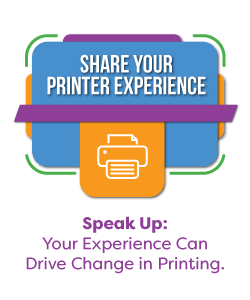Optimizing Print Quality With Brother Toners
09/20/2023
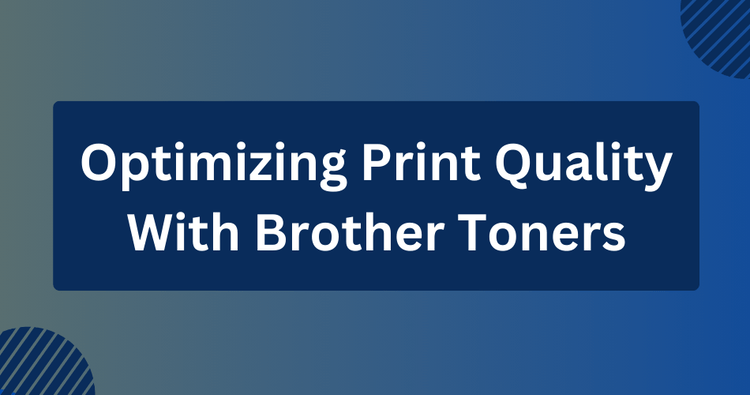
✅ Quick Overview:
To optimize printing quality with Brother toner cartridges, follow these tips:
- Use Genuine Brother Toners: Always use original Brother toner cartridges to prevent poor print quality, printer damage, and voided warranties.
- Keep Your Printer Clean: Regularly clean your printer to avoid print quality issues and printing problems from dust and debris.
- Adjust Printer Settings: Choose appropriate modes such as deactivating Toner Save and managing Quiet Mode, while adjusting resolution and color for optimal print quality.
- Replace Toner Cartridges: Promptly replace toner cartridges when low to prevent faded or uneven prints.
- Store Toner Properly: Store extra toner cartridges in a cool, dry place away from sunlight to maintain their quality.
- Conduct Regular Maintenance: Regularly update your printer’s firmware and drivers to improve performance and resolve issues.
Impact of Brother Toners on Print Quality
Brother toners are specially formulated powders that are used in Brother laser printers and multifunction devices.
These toners deliver consistent, vibrant print quality for both text and high-resolution images, significantly affecting print results
Here's how Brother toners influence the output:
- Sharp Text: Brother toners are known for producing sharp and crisp text. Whether you're printing letters, reports, or legal documents, you can expect legible and professional-looking text.
- Vibrant Colors: Brother toners deliver vibrant and accurate colors, making them ideal for marketing materials, presentations, and graphics.
- Consistency: These toners are formulated for consistent performance, so your first print looks as good as your last, with no fading or quality deterioration over time.
- Durability: Prints made with Brother toners are often more resistant to smudging and water damage compared to prints made with inkjet printers.
- Warranty: Brother toners come with a warranty, providing additional peace of mind and assurance of quality.
Tips for Optimizing Print Quality With Brother Toners
To get the best possible print quality with Brother toners, consider these tips:
➜ Use Genuine Brother Toners
To achieve optimal performance and print quality, always use genuine Brother toner cartridges. These cartridges are designed to work seamlessly with Brother printers and are rigorously tested for quality.
Using non-original, compatible, or refilled cartridges can result in poorer print quality, potential printer damage, and voided warranties.
➜ Keep Your Printer Clean
Regularly clean your printer, including the exterior and interior components such as the toner drum and paper trays, to prevent the accumulation of dust and debris.
Over time, these particles can adversely affect print quality and potentially lead to paper jams or other printing issues.
It's essential to follow the manufacturer's guidelines for cleaning and maintenance to maintain optimal performance and longevity of your printer. Refer to the user manual or online resources provided by the manufacturer for detailed instructions tailored to your specific printer model.
How To Clean Brother Toner Cartridges
➜ Adjust Printer Settings
Use the different settings on your printer to fine-tune the print quality to your preference.
- Toner Save Mode: For optimal results, deactivate the Toner Save mode; when active, it can cause prints to appear lighter.
- Resolution: Opt for higher resolutions for images and consider lower resolutions for standard text documents.
- Paper Type Settings: Select the appropriate paper type in your printer settings to match the paper you are using. Different paper types (e.g., plain, glossy, matte) can affect print quality.
- Color Management: Adjust color settings to improve color accuracy and vibrancy. Use color profiles or calibration tools if available.
- Print Density: Adjust the print density settings if your prints appear too light or too dark. Increasing density can improve the visibility of fine details.
- Print Preview: Always use the print preview function to check how your document will appear when printed. This can help you make necessary adjustments before printing.
- Firmware Updates: Keep your printer’s firmware updated to the latest version to maintain the latest performance improvements and bug fixes.
- Quiet Mode: Enable or disable quiet mode based on your environment. Disabling quiet mode can speed up printing and potentially improve print quality.
➜ Replace Toner Cartridges Promptly
When your printer indicates that the toner is running low, replace the cartridge promptly. Running out of toner can result in faded or uneven prints.
How To Replace Brother Toner Cartridges
➜ Store Toner Properly
If you have extra toner cartridges, store them in a cool, dry place away from direct sunlight.
This will help maintain the toner's quality and prevent clogging or clumping.
➜ Conduct Regular Maintenance
To maintain top print quality, ensure your printer’s firmware and drivers are always up-to-date by downloading the latest versions from the manufacturer's website.
Regular updates can improve performance and resolve potential issues.
Other Factors Affecting Print Quality
Several other factors influence print quality, and understanding these can help optimize your printed materials:
- Resolution: Higher DPI (dots per inch) settings result in finer detail and smoother graphics, similar to higher pixel counts on a screen.
- Printer Type: The type of printer used significantly affects print quality. Brother printers are recommended for high-quality color and photo printing.
- File Format: Choosing the right file format, like PDF or vector graphics, often results in sharper prints compared to compressed or low-quality formats.
 Calculating arrival date
Calculating arrival date